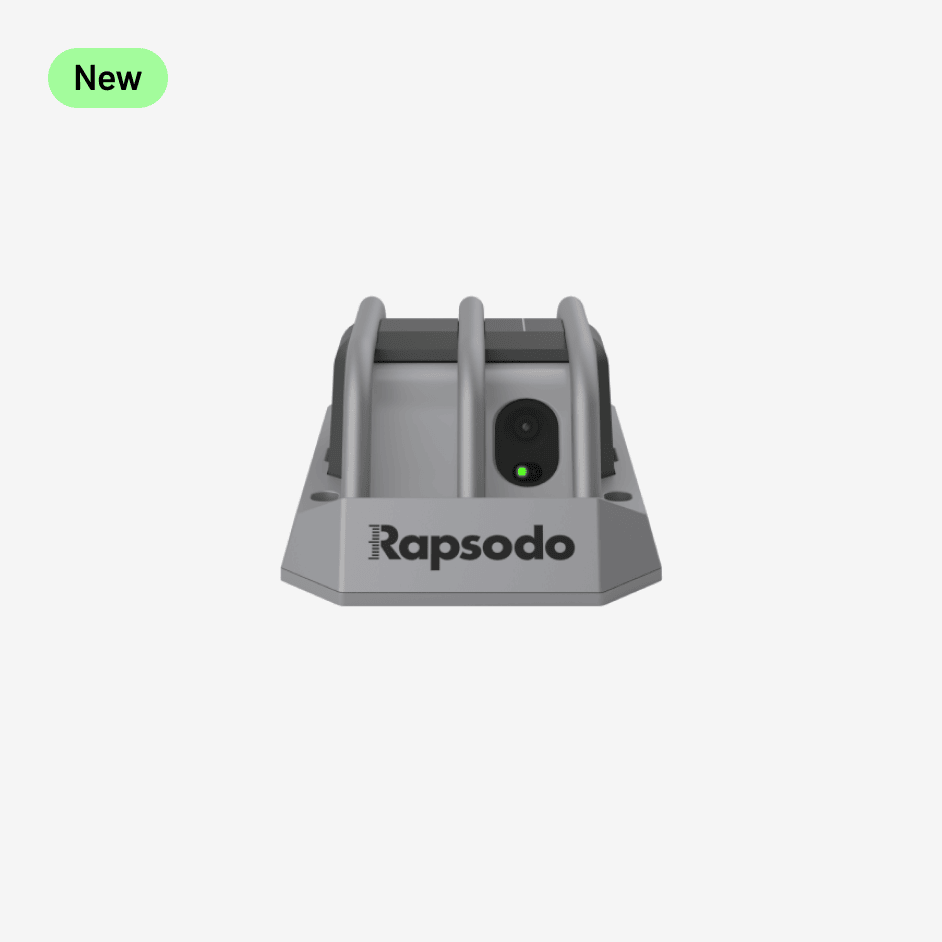The new Rapsodo Baseball & Softball Apps have exciting updates, making it easier than ever to manage your team and ensure proper player registration.
This guide is perfect for Rapsodo coaches, players, and parents using the PRO 2.0 hardware for data collection. If you're new to PRO 2.0 for baseball or softball, you're in the right place!
In this guide, we’ll cover two main areas:
- How to invite players to your roster
- Managing your roster both online and offline
To ensure a smooth experience with Rapsodo, please remember that player invitations and registration are essential. For athletes under 18, parental consent is also required. While there isn't a quick “add” option for players, we've outlined the steps below to help you set everything up seamlessly.
The general rule of thumb with Rapsodo is that a player must complete registration via the invitation from their coach prior to being able to collect data.
We are excited to have you as part of the Rapsodo family and look forward to the opportunity to educate you on how to best utilize our platforms!
Player Invitations - Two Methods
There are two ways to invite players to your Rapsodo roster: via the Cloud Website or through the iPad apps (Rapsodo Baseball or Softball App). Here's an overview:
- Access: Use Google Chrome on a computer.
- Function: Manages data collection and analysis.
- Recommendation: Preferred for inviting players due to better security and reliability.
- Access: Download from the Apple App Store on an iPad.
- Function: Connects to the PRO 2.0 device for recording data.
- Recommendation: Can also be used to invite players and minimal roster management, but less preferred than the Cloud Website.
Important Notes:
- All Rapsodo accounts (players or coaches) need a unique, valid email address. This email is the key identifier and username for the player profile. Therefore, it can't be duplicated.
- If you enter an email incorrectly, simply re-send a new invitation to the correct email or delete the pending invitation in the Cloud Website. For data transfer inquiries, contact Rapsodo Support.
How to Send Player Invitations on the Cloud Website
Invite Players:
- Log into your Coach Account on the Cloud Website.
- Select the option to invite players (single or multiple players).
- Enter the required details and send the invitation.
- The player will receive an email or text with the invitation (check spam/junk folders

Player Completes Invitation:
- The player needs to complete registration promptly. If the player is under 18, parental consent is required.
Profile Activation:
- Once registration is completed, the player’s profile will automatically be marked as "Active" and visible on your roster. If the player profile is visible as Active on your Cloud roster, this also means that the profile will be visible and active on the app too. A player profile must be active in order to record data with PRO 2.0!
How to Send Player Invitations on the Rapsodo Baseball or Softball App
Inviting Players Online:
When your iPad is online, it means it's connected to an internet source or cellular data. The player invitation process while the app is online works similarly to the Cloud Website, though it’s a bit more limited in functionality.
- Go to the Team Management Tab: View and manage your roster.
- Select the + ADD PLAYER Button: Located in the top-right corner.
- Enter Player Details: Fill in first name, last name, coach’s name, player type, and email address.
- Invitation Sent: The player will receive an email invitation or text message (again, check spam/junk folders).
- Profile Status: Until the player completes registration, their profile will be marked as “invited,” meaning it’s in a pending state and not yet ready for data collection.
Inviting Players Offline:
When your iPad is offline, meaning it's either connected to the PRO 2.0 device or not connected to the internet, you can still invite players, though they can only participate in one session. There are three ways to invite players offline:
Team Management Tab: Add players and use them for one session. After syncing the data, they will need to complete registration before their profile can be used again.

Start Session Wizard: Add new players when starting a session and connected to the PRO 2.0 device. These new profiles can be used for that session, but the player will need to register afterward.

Mid-Session: You can pause the session to add new players. They can participate in that session but must complete registration before their profile is used again.

Managing Pending 'Invited' Players
When players are invited but have not completed their registration, their status will remain as "Invited". This means they won’t be able to participate in data collection or sessions until they complete their registration process. Below are the tools and steps to manage and troubleshoot pending invitations effectively.
Cloud Website:
- From the Team section on the Cloud Website, you can easily monitor the status of all players.
- All Active players will be visible on the Team tab of the Cloud.
- All Pending ‘Invited’ Players can be found under the Invite Tab. The Pending Invites section allows you to quickly view all players who have not yet completed registration. In this section you can complete the following:
- Easily identify which players have not yet completed registration
- Resend invitations
- Delete Pending Invitations

Rapsodo Baseball or Softball App:
- On the iPad app, go to the Team Management Tab to check the status of all players.
- Any player who has not completed the registration process will be marked as Invited. These players will not be available for data collection until they are fully registered.
- When your iPad is connected to the internet, you can resend or delete any player profile still in the pending ‘Invited Status’.

We’re excited to have you as part of the Rapsodo family! We hope this guide helps you easily manage your team and get the most out of our apps. Please don’t hesitate to reach out if you have any questions! Our Support Team is here to help and can be contacted at:
Email: Support@rapsodo.comPhone: 844-772-7763 Ext 3